How to delete LastPass account with and without master key
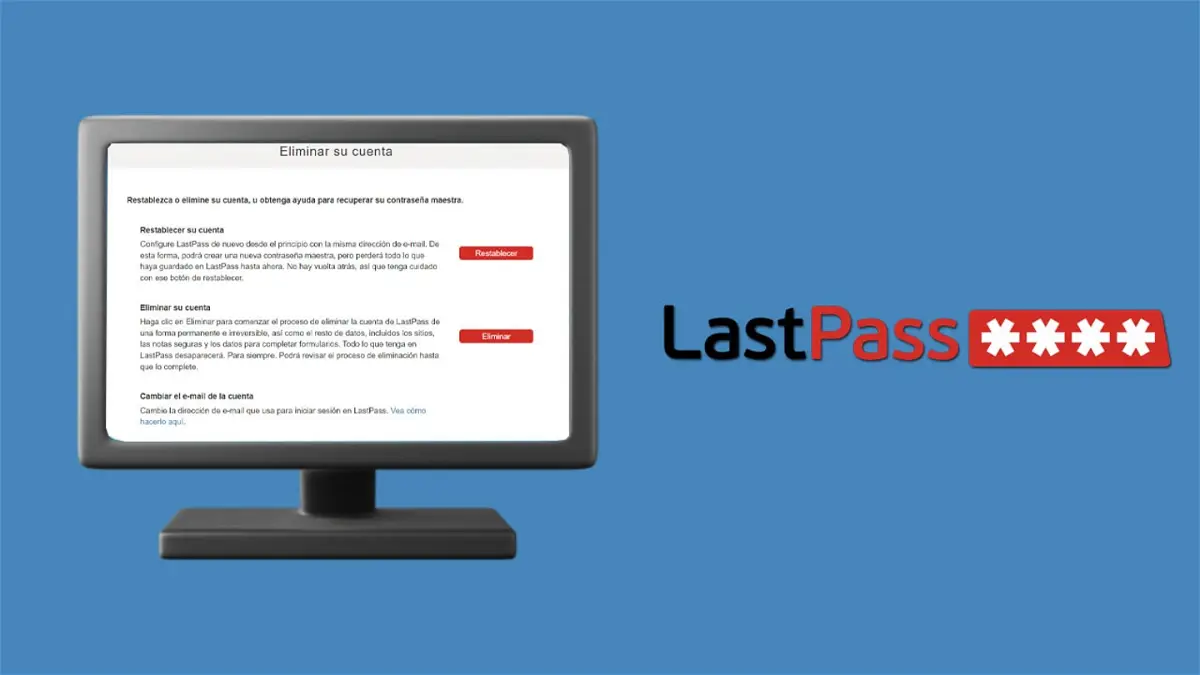
Here we explain step by step the procedure you must carry out to delete your LastPass account.
Did you decide to give a definitive closure to your relationship with LastPass? If you no longer want to use this password manager , you should delete your account , why? Because having all the passwords of the platforms that you access daily not only doesn’t make sense, but also could mean a significant risk in terms of data theft.
So that you don’t have to waste your time searching within LastPass for the section that allows you to delete your account, here we will show you a tutorial that will explain step by step how to delete your LastPass account simply, quickly and safely .
The only thing you should have on hand is the email and password that you used when registering in LastPass, essential data so that you can delete your account (without these elements you will not be able to delete it).
So you can delete your LastPass account with and without a master key
Before we show you the tutorial that will explain how to delete your LastPass account, it is necessary to mention that once deleted, you will no longer be able to access it . It is for this reason that from here we advise you to export your passwords before deleting it (from the section called “Advanced options” you can export all your passwords).
- The first thing you’ll need to do is go to the LastPass website . Once inside it, you will have to click on the option that says “Login” .
- Enter your email address and password to access your LastPass account.
- Therefore, you will have to click on the option that says “Account settings” , which is located in the left menu of the password manager in question.
- Go to the section called “Links” and click on “My account” .
- Within the “Account Information” page you will have to click on the red button that says “Delete or Reset Account” (it can be displayed in Spanish as “Delete and reset account” ).
- Click on the button that says “Delete” , which is located to the right of “Delete your account” .
- A small window will be displayed asking if you remember the master password for your LastPass account. If you remember it, you will have to click on “Yes” .
- If you remember your password, you will need to enter your email address and master password . After completing these two fields, you will have to click on “Delete” so that your account is permanently closed.
- On the other hand, if you do not remember your master password , you should choose the “No” option . You can skip all the steps that we show you above by entering this link (it will take you directly to the LastPass account removal section).
- In this case, you must write the email address that is linked to your LastPass account, and then click on “Send email” .
- Look for the email that LastPass sent you and click on the link that appears within it .
- A page will open in your browser, from there you will have to click on “Delete” so that LastPass deletes your account permanently.
Without anything more to add in this regard, we want to remind you that there are a large number of alternatives to LastPass for Android and iOS . They work in a very similar way to this password manager, and they are also usually totally free.






